License Management
This guide shows how to activate your NetFoundry zLAN Console with a license and how to view, update, and replace licenses later.
If you're just getting started, see the Getting Started guide. On first login, the Console prompts you to enter a license key before you can proceed.
First-time Activation
When you sign in to the zLAN Console for the first time, you'll be prompted to add a license.
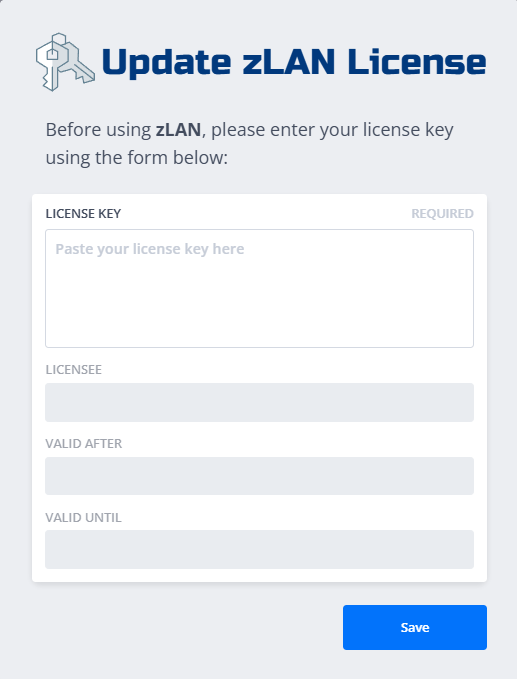
- Paste your license key into the field.
- Click Activate.
If the license is valid, the Console unlocks and you can continue setting up your environment.
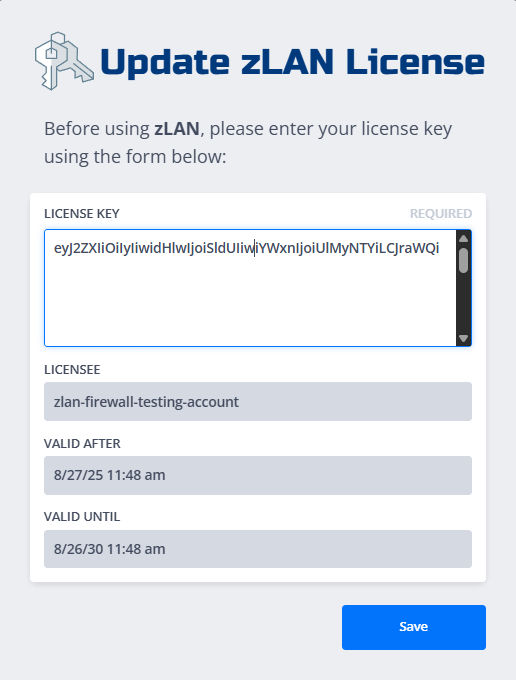
Notes:
- If you don't have a license yet, contact NetFoundry Support or your account representative.
- The Console validates the license locally; ensure you paste the full key exactly as provided.
Viewing and Updating the License
You can review license details and update or replace the key at any time from System Settings.
- In the Console, navigate to System Settings.
- Open the License section to view your current license information (edition, expiration, usage).
- To replace or renew, paste the new key and click Save.
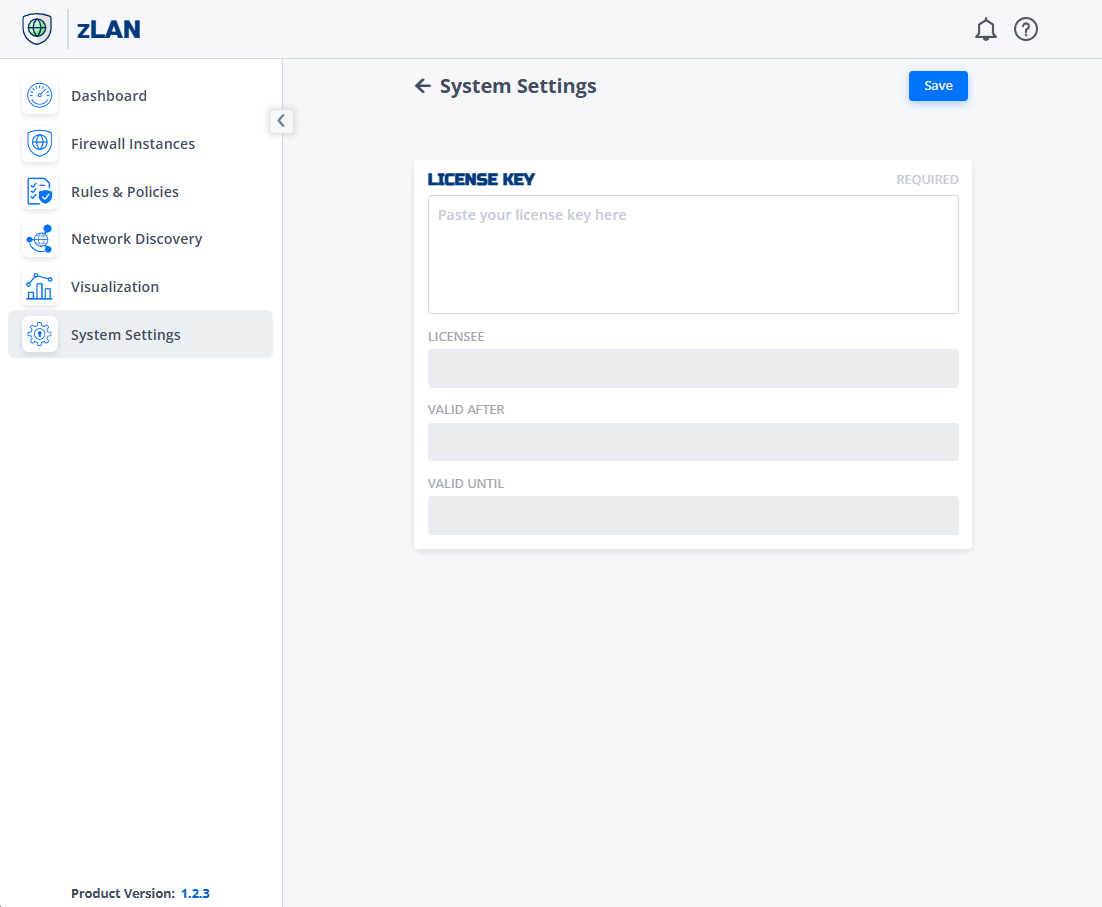
What you can see here:
- Licensee
- Activation date
- Expiration date
Renewals and Replacements
- Renewing before expiration: paste the new key; the Console will immediately reflect the updated term/features.
- Expired licenses: the Console will prompt you again to update the license on login.
Troubleshooting
- Invalid key: Double-check for extra spaces or missing characters. Try pasting again.
- No license prompt: Go to System Settings → License to add or replace the key.
- Still stuck? Capture a screenshot and open a support ticket with your instance details.